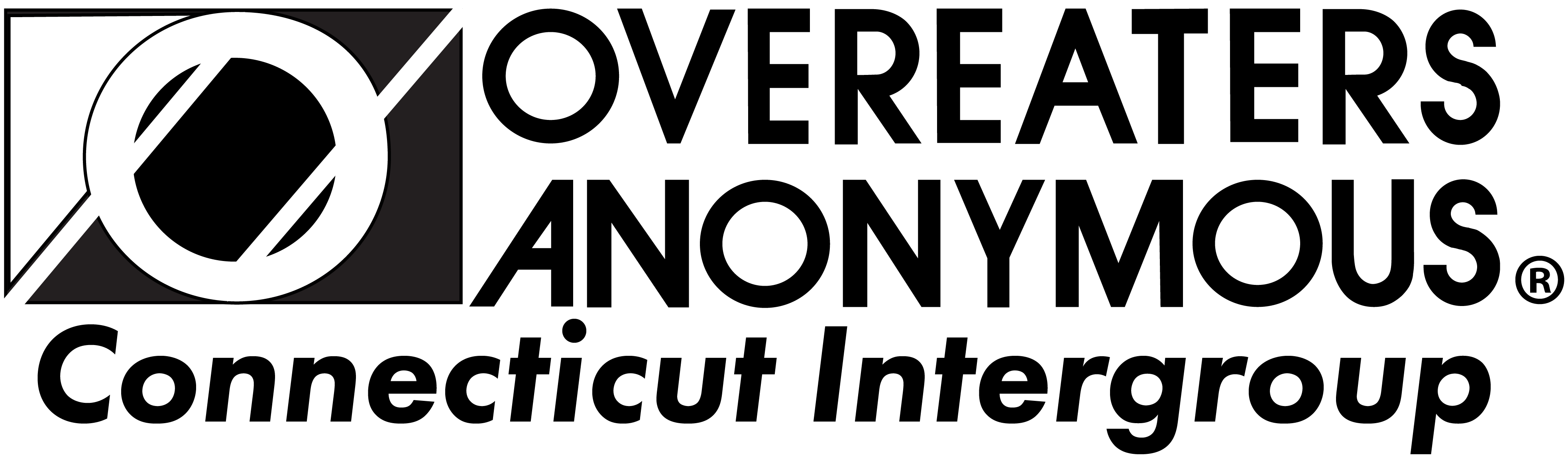secretaryctig@gmail.com
This page contains links to additional information for Zoom meetings.
To attend a zoom meeting:
join via the web at https://zoom.us on your computer or smartphone
enter the meeting ID and your name (First Name and Last Initial)
then enter the password (may contain letters)
OR
join via telephone by calling (646) 558-8656
follow the automated prompts to enter the meeting ID and passcode (numbers only)
You may raise your hand, view one or all attendees on the screen, save information shared in the chat, or view closed captions.
To Tech Host a Zoom meeting:
Service positions may include posting group announcements in the chat feature, setting a timer, screen sharing group readings, unmuting or calling on participants with raised hands, admitting attendees from the waiting room, and removing spam disruptions.
Here are some great screenshots of what the Zoom menus look like, which is helpful to read through once.
Combined co-host and security How-to Guide (Skip slides 3-8)
Screen sharing How-to Guide (Skip bottom of page 7 and page 8)
Click here for some Zoom Tutorials which may be helpful for newer Zoom users. Don’t be afraid to ask a meeting host for help.
If you would like to start or join a meeting as the host, here are the instructions from Zoom: Starting or joining a meeting as the host (zoom.com)
Watch the Zoom Security Training video – 12 minutes
Rename and Timer video – 2 minutes
Screenshare video – 2 minutes
*videos work best when played in Chrome
OA Sandiego also has several guides on hosting meetings, suggested settings, and advanced features that can be found here: Zoom Host Training – Overeaters Anonymous (oasandiego.org)